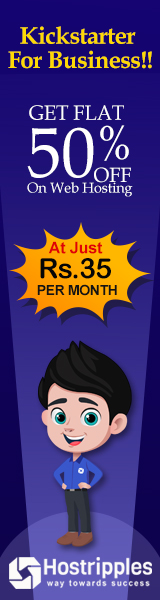Following is the list of some interview question ans their answers within one word. System Administrator must know these answers to crack interview.
Accessing the Command Line
1: The interpreter that executes commands typed as strings.
Ans: Shell
2. The visual cue that indicates an interactive shell is waiting for the user to type a command
Ans: Prompt
3. The name of a program to run
Ans: Command
4. An interface that provides a display for output and a keyboard for input to a shell session
Ans: Terminal
5. Jump to the beginning of the previous word on the command line
Ans: ctrl+Left Arrow
6. Separate commands on the same line
Ans: ;
7. Clear from the cursor to the end of the command line
Ans: ctrl+k
8. Re-execute a recent command by matching the command line
Ans: !string
9. Shortcut used to complete commands, file names, and options
Ans: Tab
10: Re-execute a specific command in the history list
Ans: !number
11. Jump to the beginning of the command line
Ans: ctrl+a
12. Display the list of previous commands
Ans: history
Creating, Viewing , and Editing Text Files
1. Display command output to terminal, ignore all errors
Ans: 2>/dev/null
2. Send command output to file; errors to different file
Ans: >file 2>file2
3. Send output and errors to the same new, empty file
Ans: &>file
4. Send output and errors to the same file, but preserve existing file content
Ans: >>file 2>&1
5. Run a command, but throw away all possible terminal displays
Ans: &>/dev/null
6. Send command output to both the screen and a file at the same time
Ans: | tee file
7. Run command, save output in a file, discard error messages
Ans: > file 2> /dev/null
Storing Logs
1. Most syslog messages are logged here. The exceptions are messages related to authentication, email processing, and that periodically run jobs, or those which are purely debugging-related
Ans: /var/log/messages
2. The log file for security and authentication-related messages and errors
Ans: /var/log/secure
3. The directory to which rsyslog is writng all the log files
Ans: /var/log
4. The log file with mail server-related messages
Ans: /var/log/maillog
5. The log file related to periodically executed tasks
Ans: /var/log/cron
6. Messages related to system startup are logged here
Ans: /var/log/boot.log
Managing Files from the Command line
1. This directory contains static, persistent system configuration data
Ans: /etc
2. This is the system’s root directory
Ans: /
3. User home directories are located under this directory
Ans: /home
4. This is the root account’s home directory
Ans: /root
5. This directory contains dynamic configuration data, such as FTP and websites
Ans: /var
6. Regular user commands and utilities are located here
Ans: /usr/bin
7. System administration binaries, for root use, are here
Ans: /usr/bin
8: Temporary files are stored here
Ans: /tmp
9. Contains dynamic, non-persistent application runtime data
Ans: /run
10. Contains installed software programs and libraries
Ans: /usr
Managing Files using Directory
1. Return to the current user’s home directory
Ans: cd
2. Determine the absolute path name of the current location
Ans: pwd
3: Return to the most pervious working directory
Ans: cd –
4. Move up two levels from the current location
Ans: cd ../..
5. List the current location (long format) with hidden files
Ans: ls –al
6. Move to the binaries location, from any current location
Ans: cd /bin
7. Move up to the parent of the current location
Ans: cd ..
8. Move to the binaries location, from the root directory
Ans: cd bin
Accessing the Command Line
1: The interpreter that executes commands typed as strings.
Ans: Shell
2. The visual cue that indicates an interactive shell is waiting for the user to type a command
Ans: Prompt
3. The name of a program to run
Ans: Command
4. An interface that provides a display for output and a keyboard for input to a shell session
Ans: Terminal
5. Jump to the beginning of the previous word on the command line
Ans: ctrl+Left Arrow
6. Separate commands on the same line
Ans: ;
7. Clear from the cursor to the end of the command line
Ans: ctrl+k
8. Re-execute a recent command by matching the command line
Ans: !string
9. Shortcut used to complete commands, file names, and options
Ans: Tab
10: Re-execute a specific command in the history list
Ans: !number
11. Jump to the beginning of the command line
Ans: ctrl+a
12. Display the list of previous commands
Ans: history
Creating, Viewing , and Editing Text Files
1. Display command output to terminal, ignore all errors
Ans: 2>/dev/null
2. Send command output to file; errors to different file
Ans: >file 2>file2
3. Send output and errors to the same new, empty file
Ans: &>file
4. Send output and errors to the same file, but preserve existing file content
Ans: >>file 2>&1
5. Run a command, but throw away all possible terminal displays
Ans: &>/dev/null
6. Send command output to both the screen and a file at the same time
Ans: | tee file
7. Run command, save output in a file, discard error messages
Ans: > file 2> /dev/null
Storing Logs
1. Most syslog messages are logged here. The exceptions are messages related to authentication, email processing, and that periodically run jobs, or those which are purely debugging-related
Ans: /var/log/messages
2. The log file for security and authentication-related messages and errors
Ans: /var/log/secure
3. The directory to which rsyslog is writng all the log files
Ans: /var/log
4. The log file with mail server-related messages
Ans: /var/log/maillog
5. The log file related to periodically executed tasks
Ans: /var/log/cron
6. Messages related to system startup are logged here
Ans: /var/log/boot.log
Managing Files from the Command line
1. This directory contains static, persistent system configuration data
Ans: /etc
2. This is the system’s root directory
Ans: /
3. User home directories are located under this directory
Ans: /home
4. This is the root account’s home directory
Ans: /root
5. This directory contains dynamic configuration data, such as FTP and websites
Ans: /var
6. Regular user commands and utilities are located here
Ans: /usr/bin
7. System administration binaries, for root use, are here
Ans: /usr/bin
8: Temporary files are stored here
Ans: /tmp
9. Contains dynamic, non-persistent application runtime data
Ans: /run
10. Contains installed software programs and libraries
Ans: /usr
Managing Files using Directory
1. Return to the current user’s home directory
Ans: cd
2. Determine the absolute path name of the current location
Ans: pwd
3: Return to the most pervious working directory
Ans: cd –
4. Move up two levels from the current location
Ans: cd ../..
5. List the current location (long format) with hidden files
Ans: ls –al
6. Move to the binaries location, from any current location
Ans: cd /bin
7. Move up to the parent of the current location
Ans: cd ..
8. Move to the binaries location, from the root directory
Ans: cd bin