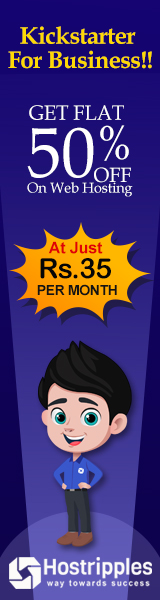Recovering the root Password in Linux using Commands step by step
One task that every system administrator should be able to
accomplish is recovering a lost system root password. If the administrator is still logged
in, either as an unprivileged user but with full sudo access, or as root.
There are number of methods exist to set a new root password. A system
administrator could, for example, boot the system using a live CD, mount the
root file system from there, and edit /etc/shadow.
How to extend Logical Volume In Linux using Commands
In Red Hat enterprise Linux 7, there is possibility to have the script
that Run from the initramfs pause at certain points, provide root shell, and
then continue when that shell exits.
Procedure to Recover root Password.
- Reboot the system
- Interrupt the boot loader countdown by pressing any key.
- Move the cursor to the entry that needs to be booted.
- Press e edit the selected entry.
- Move the cursor to the kernel command line the line that start with the Linux16
- Append rd.break
- Press Ctrl+x to boot with changes.
To recover the root password from this point, use the following procedure
- Remount /sysroot as read-write.
- Switch into a chroot jail, where /sysroot is treated as the root of the file system tree.
- Set a new password.
Linux System Administrator Interview Question and Answers
4. Make sure that all unlabeled files get relabeled during boot.
5. Type
exit twice. first will exit chroot jail, and the second will exit the initrams
debug shell.
6. At this point the system will continue booting, perform a full SELinux
relabel, then reboot again.
Resetting a Lost root Password
1. Reboot your system, and interrupt the countdown in the boot loader menu.
1.1. Send a Ctrl+Alt+Del to your system using relevant button or menu entry.
1.2. When the boot loader menu appears, press any key to interrupt the countdown.
2. Edit the default boot loader entry (in memory) to abort the boot process just after all file systems have been mounted, but before control is handed over to systemd,then boot.
2.1. Use the cursor keys to highlight the default boot loader entry.
2.2. Press e to edit the current entry.
2.3. Using the cursor keys, navigate to the line that starts with linux16.
2.4. Press End to move the cursor to the end of the line.
2.5. Append rd.break to the end of the line.
2.6. Press Ctrl+x to boot using the modified config.
3. At the switch_root prompt, remount the /sysroot file systemd read-write, then use chroot to go into a chroot jail at /sysroot.
3.1 mount -oremount,rw /sysroot
chroot /sysroot
4. Change the root password back to redhat.
5. Configure the system to automatically perform a full SELinux relabel after boot. This is required since the passwd tool re-created the /etc/shadow file without an SELinux context.
5.1 touch / .autorelabel
6. Type exit twice to continue booting your system as normal. The system will run an SELinux relabel, then reboot again by itself.
3. At the switch_root prompt, remount the /sysroot file systemd read-write, then use chroot to go into a chroot jail at /sysroot.
3.1 mount -oremount,rw /sysroot
chroot /sysroot
4. Change the root password back to redhat.
Change File Permissions in Linux using chmod Command
4.1 password root5. Configure the system to automatically perform a full SELinux relabel after boot. This is required since the passwd tool re-created the /etc/shadow file without an SELinux context.
5.1 touch / .autorelabel
6. Type exit twice to continue booting your system as normal. The system will run an SELinux relabel, then reboot again by itself.