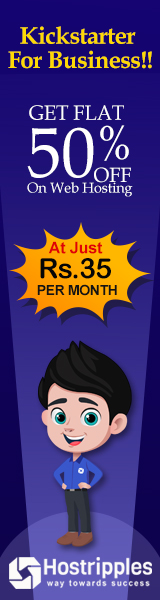A newly created file is owned by the user who
creates the file. By default, new file has a group ownership which is the
primary group of the user creating the file.
How to change ownership of file
File ownership can be changed with the chown command.
Ex. Change ownership of file file1 to ownername, the
following command could be used.
chown ownername file1
How to change ownership of file Recursively
To change the ownership of an entire directory, chown can be used with –R option recursively change.
Ex. Following command would grant ownership of file1 and all files and sub-directories
within it to ownername.
chown –R ownername file1
How to change group ownership using chown command
The chown
command can be used to change group ownership of a file by preceding the group
name with a colon (:).
Ex. The following command will change the group
ownership of file file1 to group groupname.
chown :groupname file1
How to change owner and group owner at same time
The chown
command can be used to change both owner
and group at the same time by using
the syntax owner:group.
Ex. To change the ownership of file1 to ownername and group to groupname.
chown ownername:groupname file1
Note:
Only
root can change the ownership of a
file. Group ownership, can be set by root
or the file’s owner. root can grant
ownership to an group, while non-root users can grant ownership only to group
they belongs to.
How to change group ownership of file using chgrp command
The chgrp
command can be used to change group
ownership of file file1.
Ex. To change the group ownership of file1 to groupname.